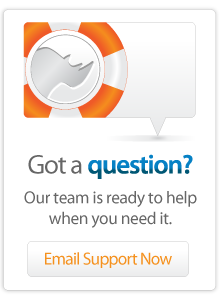- Server Guide
Lasso 9 on Mac OS X
Installation via Subversion
Note that these instructions apply to Lasso 9.0, which does not include the Instance Manager.
Installing Lasso 9 directly from the Subversion (SVN) repository takes slightly longer to configure, but allows developers to use a simple terminal command to acquire fixes and updates sooner and more often than possible when using the standard package-based installer. An Intel-based Mac running OS X 10.5 or later is required.
Note for Lasso 8 users: Be sure to read this article on configuring Lasso 8 and 9 to coexist on a single server before installation.
Remove any previous Lasso 9 installations
Necessary if Lasso 9 was previously installed on this machine with the package installer. Be sure to save the SQLite files and Apache config if you want to preserve your settings. Run the following in Terminal:
sudo apachectl -k stop
sudo rm -R /Library/Application\ Support/Lasso*
sudo rm -R /Library/Frameworks/Lasso9.framework
sudo rm -R /Library/Lasso
sudo rm -R /Library/Receipts/Lasso\ *.pkg
sudo rm /private/etc/apache2/{sites,other,users}/lasso9.*.conf
sudo rm /usr/local/bin/{lasso9,lassoc,lassoserver}
sudo rm /usr/bin/{lasso9,lassoc}
sudo rm /usr/sbin/lassoserver
Perform Subversion checkout
Checkout Lasso 9 Server from the SVN repository into a new directory. The commands below would install Lasso 9 at the path /Applications/lasso9, but you can locate it anywhere, as long as there are no spaces in the full directory path.
svn co http://download.lassosoft.com/svn/lasso/lasso9_builds/9.1/osx/10.5-i386-x86_64 /Applications/lasso9
Optionally, review the file README-IMPORTANT.txt.
Update your environment variables
Add the LASSO9_HOME environment variable to your user profile. Any make scripts using Lasso will use this variable to find your installation directory. (If you use a shell other than bash, substitute the appropriate syntax and filename.)
echo 'export LASSO9_HOME=/Applications/lasso9' >> ~/.bash_profile
Refresh your environment to make the variable available immediately in the current shell.
source ~/.bash_profile echo $LASSO9_HOME ⇒ /Applications/lasso9
Install dependencies
Decompress and run the Lasso 9 Dependencies installer, located in the Installers directory as Lasso9Dependencies.osx.pkg.zip. This installs some shared libraries in /usr/local/lib and /usr/local/share. These dependencies do not change often, so you should only have to run it once, unless you hear otherwise.
Also in the Installers directory is the makelinks script. Run it in Terminal to create a link to your installation folder from /Library/Lasso, a link at /Library/Frameworks/Lasso9.framework pointing to the Lasso9 framework directory in LassoExecutables, and links to the Lasso executables from /usr/local/bin; plus set the setuid flag on lassoserver (explained below).
cd $LASSO9_HOME/Installers ./makelinks
Should you move Lasso 9's installation folder, just re-run the script to regenerate the links.
Test the installation
In a terminal, verify that the executables can be found.
which lasso9 ⇒ /usr/local/bin/lasso9
Next, test Lasso by having it print out the date.
echo 'date' | lasso9 -- ⇒ 2011-03-16 21:06:39
If you see a date printed in the format above, you can be sure that Lasso 9 is installed and working properly.
Configure Apache 2
Note: if you are running a non-standard installation of Apache 2 such as from MacPorts, fink or other software like MAMP, or are using Mac OS X Server, adjust the following file paths to suit your environment.
Open your Apache configuration file at /private/etc/apache2/httpd.conf and ensure the following line is present and enabled, then save & close the file.
Mac OS X:
Include /private/etc/apache2/other/*.conf
Mac OS X Server:
Include "/etc/apache2/sites/*.conf"
Copy lasso9.apache2.conf to the other directory. (On Mac OS X Server, copy to the sites directory instead.)
sudo cp $LASSO9_HOME/Installers/lasso9.apache2.conf /private/etc/apache2/other/
For Mac OS X 10.7 Lion users
Lion does not come with the FastCGI Apache module preinstalled, so you need to install it manually with the command below (or compile & install it yourself).
sudo cp $LASSO9_HOME/Installers/mod_fastcgi.so /usr/libexec/apache2/
Starting and stopping Lasso 9 automatically
As Lasso 9 is a FastCGI application, it can start and stop automatically with Apache, which it's configured to do by default. In lasso9.apache2.conf, this behaviour is enabled with the following line:
FastCGIServer /usr/local/bin/lassoserver -initial-env LASSOSERVER_FASTCGIPORT=8999
If you want to start and stop lassoserver with launchd or manually, you can disable the auto-start behaviour by prefixing this line with a "#" character.
Unless you've installed Lasso 9 in /Library/Lasso, there needs to be a symlink from there to your installation directory. Run makelinks to generate it if it's not present, as specified above.
By default, Apache can only start the lassoserver process as the www (or _www) user, so you'll need to add the setuid flag to the lassoserver executable. This allows the Lasso process to run under lassoserver's owner rather than the Apache user. In the terminal, issue the following:
chmod u+s $LASSO9_HOME/LassoExecutables/lassoserver
Note also that this command must be re-run after any update of Lasso from SVN.
You can verify the flag was set by running:
ls -l $LASSO9_HOME/LassoExecutables/lassoserver ⇒ -rwsr-xr-x 1 user admin ...
Check your Apache configuration, then start the server.
sudo apachectl configtest ⇒ Syntax OK sudo apachectl -k graceful
After a few seconds, Lasso 9 will be running, which you can verify by tailing the contents of Apache's error log (hit Control-C to exit).
tail -f /var/log/apache2/error_log
Starting and stopping Lasso 9 manually
First, ensure you've disabled the FastCGIServer line in lasso9.apache2.conf as explained above, and then restart Apache.
To start Lasso 9:
lassoserver &
To stop:
killall lassoserver
Or,
kill `ps ax | grep '[l]assoserver' | awk '{print $1}'`
Accessing the administration panel
Open the URL http://localhost/lasso9/Admin in a web browser. To complete your server configuration, see the setup guide for the standard installer.
Updating Lasso 9
Enter your Lasso 9 installation directory, and run SVN's update command.
cd $LASSO9_HOME svn up
If you have Lasso 9 configured to start automatically with Apache, remember to re-run the chmod command explained above.
Troubleshooting
See here for solutions to common problems.
Author: Eric Knibbe
Created: 15 Apr 2011
Last Modified: 24 May 2011
Comments
 Please note that periodically LassoSoft will go through the notes and may incorporate information from them into the documentation. Any submission here gives LassoSoft a non-exclusive license and will be made available in various formats to the Lasso community.
Please note that periodically LassoSoft will go through the notes and may incorporate information from them into the documentation. Any submission here gives LassoSoft a non-exclusive license and will be made available in various formats to the Lasso community.
LassoSoft Inc. > Home
©LassoSoft Inc 2015 | Web Development by Treefrog Inc | Privacy | Legal terms and Shipping | Contact LassoSoft